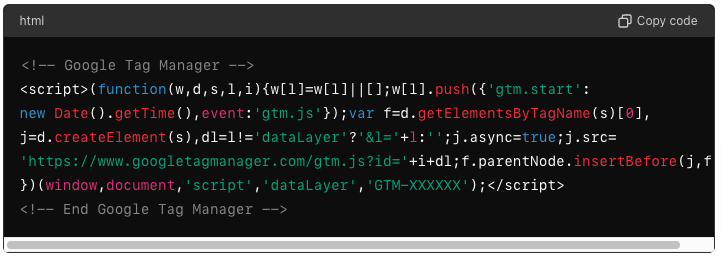How Can We Help?
Step 1: Obtain Your GTM Container Code
1. Log in to your Google Tag Manager account.
2. Select the container you want to use.
3. Click on the container ID at the top of the workspace, which will open a modal window containing your GTM container code. It will look something like this:
Step 2: Access the Luminate Form
1. Log in to your Blackbaud Luminate Online account.
2. Navigate to the **Forms** section.
3. Find the form you want to edit and click on it to open the form editor.
Step 3: Edit the Form
1. In the form editor, go to the **Design** tab.
2. Look for an option to edit the HTML or source code of the form. This is typically found in an HTML view or source code editor within the form customization options.
Step 4: Insert the GTM Code
1. In the HTML or source code editor, locate the “ tag of the form.2. Insert the GTM container code snippet directly below the opening “ tag. For example:
Step 5: Save and Publish the Form
1. Save your changes in the HTML or source code editor.
2. Ensure all changes are correctly applied by previewing the form.
3. Once you have confirmed that the GTM code is correctly placed and there are no issues, publish the form.
Step 6: Verify GTM Implementation
1. Open the form in your web browser.
2. Use the Google Tag Assistant Chrome extension or another tag debugging tool to verify that the GTM container is firing correctly.
3. Check the GTM debug console to ensure your tags, triggers, and variables are working as expected.
Tips:
– Always test the form in a staging or development environment before applying changes to the live form.
– Make sure to follow Blackbaud Luminate’s guidelines and best practices for adding custom code to ensure compatibility and avoid potential issues.
– If you are not familiar with HTML or source code editing, consider seeking assistance from a web developer or someone experienced with Blackbaud Luminate and GTM.
Following these steps will help you successfully integrate Google Tag Manager with your Blackbaud Luminate form, enabling advanced tracking and analytics capabilities.