Google Tag Manager Requirements
Required Information for Google Tag Manager Setup 1. Google AdWords Conversion Tags (Paid & Grant) – Conversion ID: This unique identifier is used to track
Required Information for Google Tag Manager Setup 1. Google AdWords Conversion Tags (Paid & Grant) – Conversion ID: This unique identifier is used to track
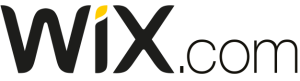
Step 1: Copy your Google Tag Manager ID Copy your unique GTM ID located on the top of the page or on the Admin panel.

Welcome to our step-by-step guide on seamlessly integrating Google Tag Manager with Blackbaud Luminate forms. Gain valuable insights into form submissions and user behavior while
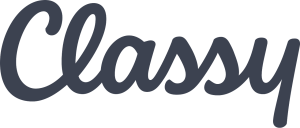
To add Google Tag Manager to Classy Fundraising system, you can follow these step-by-step instructions: Step 1: Set up a Google Tag Manager account Step

Introduction: In the realm of digital marketing, understanding the effectiveness of your campaigns is crucial to driving meaningful results. This is where UTM parameters come
Donation amount Trigger Use Element Visibility and look for class name – .thankyou-icon Special Note Must add this to every page where amount is needed
Place Code on All pages OLX form lives Location of Amount When the trigger event purchase from above code is pushed to dataLayer pull Javascript
GTM Event to Trigger on ga_purchase Location of value DataLayer Variable: transaction.charged_total_gross_amount Location of Frequency transaction.frequency
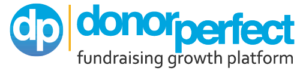
TAG Manager Setup Edit your WebLink form Click on Form Properties > Advanced Settings Paste your Google Analytics website tracking code and click Save Custom Javascript Javascript function(){ var
To make these pages work you must put GTM code 2 places and place a snippet below in the ‘Bottom Content’ on the confirmation page.