Instructions for Placing Google Tag Manager Code into Blackbaud Luminate Form
Step 1: Obtain Your GTM Container Code 1. Log in to your Google Tag Manager account. 2. Select the container you want to use. 3.
Step 1: Obtain Your GTM Container Code 1. Log in to your Google Tag Manager account. 2. Select the container you want to use. 3.
Required Information for Google Tag Manager Setup 1. Google AdWords Conversion Tags (Paid & Grant) – Conversion ID: This unique identifier is used to track

In today’s digital age, nonprofit organizations are leveraging technology to enhance their fundraising efforts and make a greater impact on their causes. One powerful combination

Welcome to our step-by-step guide on seamlessly integrating Google Tag Manager with Blackbaud Luminate forms. Gain valuable insights into form submissions and user behavior while
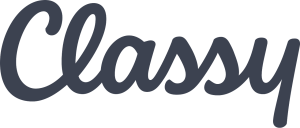
To add Google Tag Manager to Classy Fundraising system, you can follow these step-by-step instructions: Step 1: Set up a Google Tag Manager account Step
We need a cname record added whaterver.clientdomain.com -> customdomain2.qgiv.com You have to be logged in to see the support links. Instead of Qgiv URLs, your organization can use
Donation amount Trigger Use Element Visibility and look for class name – .thankyou-icon Special Note Must add this to every page where amount is needed
Place Code on All pages OLX form lives Location of Amount When the trigger event purchase from above code is pushed to dataLayer pull Javascript
GTM Event to Trigger on ga_purchase Location of value DataLayer Variable: transaction.charged_total_gross_amount Location of Frequency transaction.frequency
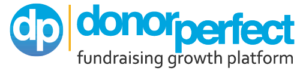
TAG Manager Setup Edit your WebLink form Click on Form Properties > Advanced Settings Paste your Google Analytics website tracking code and click Save Custom Javascript Javascript function(){ var
We can help you capture values for your tracking platforms.
Contact us for expert help today!